How to remove the Android Go Edition
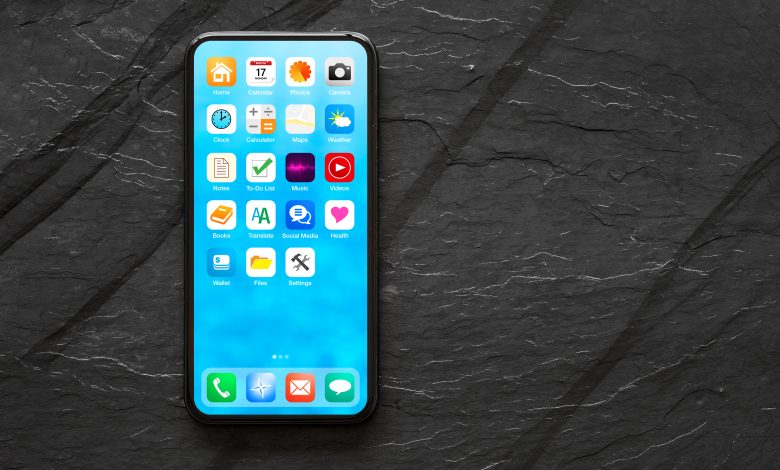
I will discuss “How to remove the Android Go edition.” in this post. It takes many steps to remove Android Go Edition from a device: bootloader unlocking, custom ROM flashing, and extensive testing of the installed software. Finding trustworthy sources of information on the particular device type is crucial since the removal procedure can be difficult and may run into problems like software conflicts, compatibility problems, or installation failures for custom software. It’s also crucial to recognize the risks and repercussions of uninstalling Android Go Edition. As not all devices can run the standard version of Android owing to hardware restrictions, it’s necessary to ensure the device matches the criteria for the full version of Android before attempting to uninstall Android Go Edition. Now let’s see “how to remove the Android Go edition.”
How to remove the Android Go Edition: Back-Up Your Data
It is imperative that you make a backup of your data before uninstalling Android Go Edition from your smartphone. Here are a few methods for data backup:
Use Google Backup
Your phone may back up content, data, and configurations to your Google Account. Open the Settings app on your phone, choose Google, and then Backup to accomplish this. Turn on Backup by Google One and comply with the on-screen instructions if this is your first time. The system may back up app data, call logs, contacts, settings, SMS messages, images, and videos. Tap Back up now to back up your data.
Use a Samsung backup.
You may use Samsung Backup to create a data backup if you own a Samsung phone. Go to Settings, Accounts, and Backup, then Backup and Restore to accomplish this. Select Backup data from the Samsung account menu. Your data may be backed up to an external storage device, Google Drive, or Samsung Cloud.
Make Use of Outside Apps:
The Google Play Store has a ton of third-party apps that may assist you with data backups. Super Backup and Restore, Titanium Backup, and Helium are a few of the well-liked choices.
Use a Computer:
Moreover, a USB cable may be used to backup your data to a computer. To accomplish this, copy the files you wish to back up to your computer, use the file explorer, and connect your mobile device to your computer.
How to Remove the Android Go Edition: Unlock Your Bootloader.
Unlocking the bootloader is a must for removing Android Go Edition from your smartphone.
Utilize a PC:
Using a PC, you may unlock the bootloader on your smartphone. You must download ADB, Fastboot, & the phone driver to accomplish this. Install the device driver after saving all ADB and Fastboot files in a folder. Depress the shift key. clicking the folder and then using the right-click menu to bring up a command window. Upon connecting your device, use the computer to verify that it is connected by typing “adb devices.” Then, enter “adb reboot bootloader” to restart the phone in bootloader mode. Lastly, to unlock the bootloader on your smartphone, type “fastboot oem unlock.”
Utilize an Android smartphone:
Moreover, you may use an Android phone to unlock the bootloader on your device. You must download an app that can unlock the bootloader on your smartphone to accomplish this. Use an OTG cable to connect your smartphone to the Android phone. To unlock the device’s bootloader, install the application and follow the instructions.
Use the commands for Quickboot:
Fastboot instructions can also be used to unlock your device’s bootloader. To do this, you must activate Developer Options and USB Debugging on your device. After connecting your device, open a command prompt window on your PC. To enter bootloader mode while rebooting your device, use “adb reboot bootloader.” Ultimately, input “fastboot oem unlock” to release the bootloader on your smartphone.
How to remove the Android Go Edition: Install a Custom Recovery.
To install a customized recovery like TWRP on your Android smartphone, follow these general instructions:
Get the TWRP recovery image from a reputable source for your device. On the official TWRP website or the XDA Developers forums, you may locate the TWRP image that is compatible with your device.
Go to Settings > About Phone on your handset, then touch the Build Number seven times to enable Developer Options.
Navigating to Settings > Developer Options and turning on USB Debugging will enable the feature.
Use a USB cord to link your gadget to your computer.
Launch a terminal window or command prompt on your PC and navigate to where you downloaded the TWRP image.
To enter fastboot mode on your device, switch it off and press and hold the Power and Volume Down keys simultaneously until the fastboot menu displays.
To verify that your computer detects your device, type “fastboot devices” into the command prompt or terminal window.
Enter “fastboot flash recovery [filename].img” to flash the TWRP image to your device (change [filename] with the name of the TWRP image file you downloaded).
After the flashing procedure, press and hold the Power and Volume Up buttons simultaneously to reboot your device into recovery mode.
Right now, TWRP recovery mode ought to be active. You can do several things from here, like erasing your device, making backups, and installing custom ROMs.
How to remove the Android Go Edition: Download and Install a Custom ROM.
To download and install a custom ROM on an Android device, follow these general instructions:
Find a trustworthy supplier for the customized ROM that is compatible with the make and model of your device.
To save on your computer or device’s internal storage, download the modified ROM zip file.
Make a backup of your data to prevent losing any crucial information.
Using the previously listed techniques, unlock the bootloader on your smartphone.
Follow the previously described instructions to install a custom recovery such as TWRP.
To enter recovery mode on your smartphone, press and hold the Power and Volume Up keys simultaneously.
Choose the option to clear the cache and data on your device while it is in recovery mode.
Choose to install the modified ROM zip file that you already downloaded.
Hold off until the installation is finished.
After the installation is finished, restart your gadget.
How to remove the Android Go Edition: Wipe Your Device
It’s crucial to wipe your Android smartphone before uninstalling Android Go Edition. The general procedures to erase your device are as follows:
Make a backup of your data to prevent losing any crucial information.
If your device has Factory Reset Protection (FRP) active, turn it off. The purpose of FRP is to stop criminals from erasing, using, or selling your stolen device. Under Settings > Biometrics and Security > Encrypt or Decrypt SD Card > Encrypt SD Card, you may turn off FRP.
Navigate to System > Settings > Reset options.
To erase all data (factory reset), choose it.
You will be prompted to input security settings, such as a PIN.
Another screen will appear and ask you to confirm that you wish to proceed. Choose Delete everything.
Hold off till the procedure is over. This might need some time.
Your gadget will be completely cleaned and restored to its original state when the procedure is finished.
Reboot Your Device
To restart your Android smartphone, follow these general instructions:
Holding down the power button will cause the power menu to display.
To restart your smartphone, tap the Restart option.
As an alternative, you may attempt the following techniques:
Hold the power button on your gadget for a few seconds to switch it off if it’s frozen or not responding. Next, press and hold the power button one more to restart it.
You may force a hard reset on your non-responsive smartphone by holding the power button for 15 to 30 seconds until the phone restarts.
Try a soft reset by holding down the power button for an extended time if your device is not working and you cannot reach the power off and restart menu.
Conclusion.
In the end, we saw How to remove the Android Go edition. uninstalling Android Go Edition from your smartphone might be a difficult procedure that calls for several procedures, such as erasing it, installing a custom recovery, unlocking the bootloader, backing up your data, and installing a custom ROM. Before trying to uninstall Android Go Edition, it’s crucial to research and locate trustworthy sources of information on your particular device.



